Relay selection is completely configurable so you can generate all relays for an entire meet with the click of a button so most of the work is done for you, and then make changes as needed.
Covered in this Article:
Relay Generation Tutorial Video
➞ See this video for a quick demonstration on how relay generation and the relay editor work.
Relay Generation Preferences
In each meet's Meet Setup > Team Preferences, you can:
- Specify your preferred “Freestyle relay order strategy” to control the order in which the kids swim based on their relative times. Traditional order means fastest swims last, for example.
- Control when/if swimmers should “swim-up” to fill out relay teams in older age-groups, and under which conditions.
» Tip: These settings can be configured site-wide under Settings > Meet Entry Preferences, so they are preset for all meets each season.
Entry Rules - Relay Events
Additional relay settings are located under Meet Setup > Entry Rules
Generate Relay Teams - Easy Button
SwimTopia provides an "easy button" that allows you to automatically generate teams according to your relay settings (set in your Team Preferences) for all age groups.
Once your settings are in place, click the Generate Relay Teams button to have SwimTopia automatically assign the fastest combination of swimmers for all the relay events in a meet.
Locked Padlock: Initially, an unlocked padlock will be displayed for all relay teams. This designates that the relay team can be replaced if changes are made to settings or entries and then the Generate Relay Teams button is clicked again.
Unlocked Padlock: If updates are made to the relays manually, the padlock will display as locked, indicating the relay team will not be replaced when you generate relay teams. If you want those teams to be replaced, simply delete the locked relay relay team.
Add Relay Team - Manual Creation
Alternatively, you can manually create relays by selecting the “Add Relay Team” button (see above).
Some coaches prefer manually selecting A relays and then using the automatic generator for additional teams.
Edit Relay Teams
Relay teams can be edited to add/remove swimmers (and specify swim-up ages), change the relay order, rearrange swimmers within the relay, enter custom seed times, and to mark a relay as an exhibition entry if necessary.
Manually edited relay teams display the locked padlock icon indicating the relay team will not be replaced when you generate relay teams. If you want those teams to be replaced, simply delete the locked relay relay team.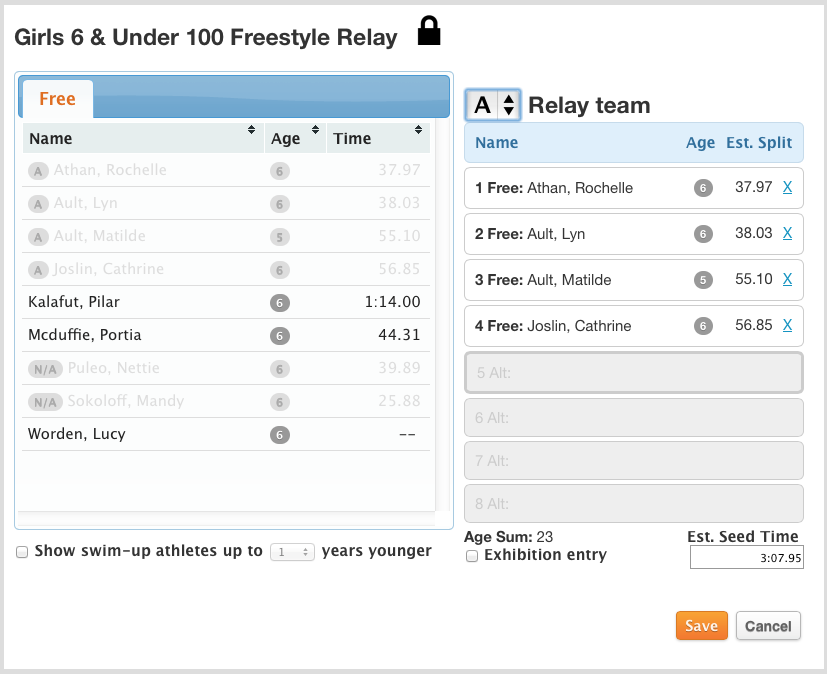
Swimmers currently assigned to the relay are shown in the pane on the right.
Available swimmers for any relay, based on your Team Preferences and Relay Entry Rules, are shown (if available) in the pane on the left.
If they are not available to assign to the relay, they are dimmed. If you hover over the dimmed athlete, SwimTopia will display the reason the athlete isn’t available in a tooltip.
➞ For more information on Swim-ups, see our article on Swim-Ups for Individual and Relay Entries
» Note: If you need more than 4 swimmers in a relay, you need to "allow entry of relay alternates", and manually add the additional swimmers after generating the relay teams. You can have up to 8 in SwimTopia, but Meet Maestro only supports 4 person relay teams at this time.
Relay Generation Guidelines
➧ How are athletes selected for each relay?
The relay generator automatically picks the fastest “A” relay from available athletes, then the fastest “B” relay from the remaining athletes and so on, based on your athletes’ times and your relay settings.
➧ What determines an athlete's availability for a relay in general?
Whether or not an athlete is available to be selected for relays is dependent on the Relay Event Entry Rules noted above, but also whether they have been entered in the maximum number of events.
For example, if the setup is 4 Individual, 2 Relay, but 4 is the total combined (not 6), and the parent or coach selects 4 individual events, the athlete will not be available when generating relays.
➧ What determines an athlete's eligibility for the medley relay specifically?
There are many factors that affect whether or not an athlete is eligible to be included in a medley relay.
- First, the athlete must be entered in the meet, or is undeclared but the team preference is set to treat “undeclared as attending."
- AND the athlete is not declared as not attending early/late/any relays and the relay event falls within the relevant category of event
- AND the athlete has not already hit their relay or combined entry limits
- AND the athlete has a prior "result" (even if DQ), or custom entry time for the target stroke
- OR the target stroke is freestyle (we assume everyone can swim freestyle)
- OR the athlete is entered in an individual event in the meet for the target stroke (we assume if they’ve entered individual butterfly, then they can swim the fly leg of a relay)
For example, athletes that do not have seed times in any of the strokes and are not entered into any of these strokes in the meet, they are excluded from being chosen by the relay generator.
➧ Why is the relay generator not selecting my fastest swimmers for swim-ups?
- To fill a 100 Free relay, the fastest posted seed times for the 25 Free are used to select swimmers. If no 25 free time is available, an estimated seed time that is half of the fastest 50 Free time will be used.
- However, to fill a 200 Free relay, the fastest posted seed times for the 50 Free are used instead.
- So, your fastest 25 Free swimmer may not be chosen for the 200 Free Relay, when their 50 Free seed time is compared to the other 50 Free seed times available.
- If you are not converting seed times for seeding purposes, for example, Yards (Y) times will be ignored when seeding a Meters (S) meet. This could affect which swimmers are selected for your relays as well. When viewing your meet entries, any seed time shown with an asterisk * indicates the time has been converted.
» Tip: To ensure that all seed times are being converted and compared, we recommend selecting "Convert seed times to selected course" in your meet setup, unless this is not allowed for some reason.
Click the "Edit" button next to your meet title and scroll to the "Course / Pool Length" section at the bottom of the page to modify how you are handling seed time conversions. See the Creating and Managing Meets tutorial for more information on meet setup.
If you have questions about why a particular athlete is not available for a relay, hover over their name in the Relay Team Editor and a tooltip will appear with more information—“Athlete has reached relay event entry limit”, for example.
➧ Relay-leg Splits
- Currently, we do NOT support the use of relay leg split times to generate relays. Our relay generator and suggest relay leg times, come from individual strokes.
- The system scales times if an athlete has a recent individual time in the same stroke but a different distance than the relay leg. The system will automatically scale the time up or down, to get an estimated time for the desired relay leg distance.
- The system will auto-generate relay-leg splits in distances for relay legs if an athlete does not have a time in that distance. This comes in handy when the relay leg distances are different from the individual leg distances. If a more recent 50 time is available, we will use it, even if there is also another 25 time in the same range from further seasons back.
- An example of where the above relay-leg split process helps - in one swim league, for the 11-12 age group the relays are 4x25 distance, but the individual event distances are 50's, thus swimmers typically do not have times in the 25 distance, or if they do they are older.
- An estimated time will only be used if the result the estimate is based on is both more recent and faster than any result in the exact target relay leg distance. For example, if the relay leg distance is 25 and the athlete has a more recent 50 time, then the recent 50 time can be used as the basis for an estimated relay leg. However, if the 50 time is older than the most recent 25 time in the same stroke, the recent 25 time will be used, even if it would be slower than an estimated relay leg split based on the 50 time.
hcmanagescheduleswimmeetentriesrelays

Comments
0 comments
Please sign in to leave a comment.