"Snippets" are SwimTopia's custom website design technology elements that enable you to add various types of content to your website with virtually no web design skills required!
Each page can contain any number of Snippets, which are different types of content such as text, photos, maps, files, etc., that build the content on your website.
PREMIUM
This feature is available to our Premium customers.
Covered in this Article:
Available Snippets» Temporary Note: The "Top Times" snippet is a work in progress. |
➧ Team Sites |
|
|
➧ League Sites (a.k.a. Governing/Parent Orgs) |
|
|
➧ Shopping Cart Snippet |
| A "Shopping Cart" snippet displays as an option when editing the 'template' portion of the page (right margin/footer), but only when the online store is enabled under Manage Team > Website > Online Store. |
Add a Snippet |
➧ Step 1 |
|
Click on the "Welcome..." menu at the top right of your screen and select Edit Page Content or Edit Template Content to enter edit mode. This allows you to add, change, delete, or move Snippets around on that page. The one you select depends on whether you want to add to the main page area, or the right side and/or footer of the page, which are both considered the "template" selection. For more details on page vs. templates ➞ see our Page Layouts & Templates article. » Note: If you do not see these options, you do not have the required permissions. Contact your team admins for assistance. |
➧ Step 2 |
|
Click +Add Snippet to get a list of Snippets to use.
|
➧ Step 3 |
|
Click and drag a Snippet from the list into the gray area on the page. You can always reposition it later by dragging it up and down the gray-bordered area, as seen below. |
➧ Step 4 |
|
Create/Update the snippet and then click Exit in the yellow box at the top of the page.  |
Edit a Snippet |
|
To edit an existing Snippet, click on the Pencil in the top right corner of any Snippet.
A new window will pop up, where you can replace the default text or settings with something new. To save your changes, click Update. |
Delete a Snippet |
|
To delete a Snippet, click the Trash Can in the top right corner of that Snippet. To confirm the deletion, click OK.
|
Additional Snippet Details |
|
➞ Each available Snippet is discussed in more detail in the Adding Content with Snippets Section of the Help Center. See ➞ ▶️ Training Videos: Your Site's Content and Appearance for a demonstration of how to add, edit, and delete content, plus additional site customization features. See ➞ the Editing Template Content tutorial for more information on editing your sidebar and footer (template) content. |

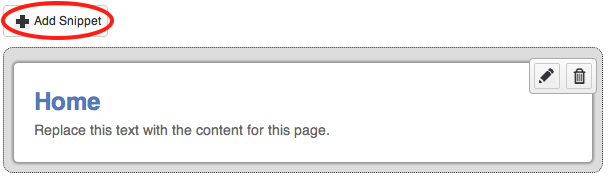

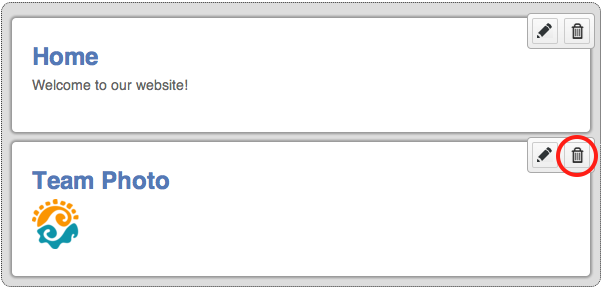
Comments
0 comments
Article is closed for comments.