» Tip: If you are looking for ways to set up your registration forms to support a specific fee structure (i.e. lessons, clinics, discounts or extra charges for specific groups, limits etc.), we suggest looking at our Registration Fees - Scenarios and Setup article first to determine the best approach before you begin your setup.
» SwimTopia Lite customers: We provide the option for you to use a registration form so your members can create an account and use the SwimTopia mobile app. ➞ See our Creating New Accounts - How do Parents Log In? article for more details.
Covered in this Article:
➧ General Information
- Registration Limits
- Title and Description
- Reply-To Address
- Privacy - Private Forms
- Volunteer Opt-in
- School Year Group and Athlete Emails
- Athlete Registration Requirements - Middle Initial
- Athlete ID
- Age Restrictions
➧ Registration Fees
- Initial Athlete, Sibling Discount, and Family Maximum
- SwimTopia Fee Collection (Per-Athlete Fee)
- Age-Range Fee Override
➧ Questions and Acknowledgements/Waivers
General Information
Registration Limits
You can set custom limits on your overall team size, age groups, and athlete roster, making it easier to manage and organize your team more effectively.
Whether you’re managing team sizes for different events or ensuring your rosters stay within specific guidelines, this feature allows you to set maximum athlete limits for each group, and adjust the limits as your needs change.
These limits are per form so that each form you have open in a season can have separate limits.
The Edit Registration Limits button is not displayed until you have initially saved your form and return to edit. You will see the button on each section of the form as an access point to set and edit your limits. ➞ See the Registration Limits tutorial for more info on setting up registration limits and waitlists.
Title and Description
Enter a descriptive title for the form and any other information about registration for families in the Description text area. Examples:
- 20XX Registration, 20XX Late Registration
- 20XX Summer Registration, 20XX Winter Registration
- 20XX Non-Resident Registration, 20XX Registration (Board Members)
Keep Require Home Address checked if you want to ensure that every new registration includes a mailing address.
Reply-To Address
The system-generated registration confirmation email that is sent to your new members after they complete their registration will display the "From" field as notifier+teamname@swimtopia.net
By default, a new form created using the New Registration Form button will display the email address of the person logged in within the Reply-To Address field. This ensures your team receives responses from your members with questions or comments.
This will populate in the Reply-To of each confirmation email as seen below. If you want copies of each registration, be sure to check the box next to "Copy each registration confirmation email to this address."
» Tip: Only one email is supported, so if you want others to receive these, or just don't want to use your personal email, we suggest creating a team email (Gmail etc.), and setting up aliases to forward these to other emails. You could also just use your email and set up an alias to forward to others based on the Subject you set up on the Confirmation tab of the registration form.
Privacy - Private Forms
Private forms can be used for alternate pricing (i.e., board members) or to allow a select few registrations to take place "privately" after the open registration period has closed.
A private registration form will not be linked to by the Registration Alert snippet on your website when you check this box:

Users will be able to access this form only via a direct link. (click on the "Private" box to copy the link for sharing.)
» Note: A Private form must be in an Open status for members to access.
Volunteer Opt-in
Check this box if you want your parents to designate at least one volunteer per family.
School Year Group and Athlete Emails
These two sections will only display for sites configured to support our school or our Grown-Up Swimming customers (GUS).
Most school teams are organized by School Year Group, so this field is enabled by default. However, "Birth Date" is a field that displays on the Athlete Information table for teams that also like to collect this information. Neither field is required.
» Note: Due to the Children's Online Privacy Protection Act ("COPPA"), which restricts communicating directly to anyone under 13, we only allow the collection of emails during registration for High School and Grown-Up Swimming teams.
For more school-specific details, ➞ See School Team Management - FAQs
Athlete Registration Requirements - Middle Initial
Most recreational teams do not require a middle initial. The exception is for teams where meet entries will be exported to USA Swimming as noted below.
School teams usually do require this information for this reason, so it is defaulted to on for these teams.
Athlete ID
This field is off by default for all teams. You should only turn this on if your team site is not connected to USA Swimming and you want members to enter their athlete's USA Swimming ID, or some ID your team captures.
» Note: If your team is already connected to USA Swimming (SWIMS database), that connection provides the ID already. If you do enable this Athlete ID field, anything entered will be ignored.
Age Restrictions
If you check to Enforce age limits and enter minimum and maximum ages for athletes, the birth years provided to select from will be limited to the acceptable years.
➧ Want to give aged-out athletes another season if the rules allow? ➞ See Aged-Out Athletes: Allowing Them to Register and Compete
Registration Fees
Initial Athlete, Sibling Discount, and Family Maximum
- Click Add Additional Athlete Fee to gradually reduce fees for multiple swimmers in one family.
- Click Maximum charge per registration to activate an upper fee limit (only applies to this fee, not acknowledgement fees, league fees, merchandise, or other fees).
» Note: After the registration form has been submitted, the family cannot access the form to make updates, so they are essentially submitting a new form, and the sibling discount feature was designed on a per-form basis. If you want to honor the discount for those who cannot register all at once, we have options to choose from in our Registration FAQ.
SwimTopia Fee Collection (Per-Athlete Fee)
» Note: This section will only display for teams who are not on a league-wide billing plan, where this fee is paid by the league upfront. If you are seeing this section and do not believe you should, then contact your league administrator for clarification.
SwimTopia's billing policy is on a per-athlete basis. We charge a lower annual subscription price and eliminate extra invoicing by deducting the per-athlete fee during registration when payment is accepted online, and the league is not already paying this fee upfront for teams. (Current per-athlete fee pricing for both Premium and Lite tiers can be found here.)
By default, the fee is not collected from the registrant and will be deducted from the payment prior to depositing funds in the team's Stripe account.
Teams or leagues who are eligible for online athlete fee collection will have the choice for this to appear on the payment screen as a separate line item by checking "Collect per athlete fee from registrant."
In the example below, the "Per-Athlete Technology Fee" is displayed as a separate line item charged to the registrant. The $190 registration fee will be transferred to the team's Stripe account, and $3 will go to SwimTopia. (Per-athlete fees vary based on the team's billing plan. Current pricing for both Premium and Lite tiers can be found here.)
If you have questions about how you should set up your form considering this fee, refunding this fee, and available reporting to track what has been collected vs. owed to SwimTopia, See ➞ SwimTopia Per-Athlete Fee Collection - FAQs
» Tip: Consider increasing your registration fees to recoup this cost if you do not want to display this per-athlete technology fee to your parents, but do not want to incur the costs. You could provide a breakdown of your fees using the available description boxes on the form, and on your website pages, as appropriate.
Age-Range Fee Override
To provide special pricing based on athlete age, add one or more Age-range Fee Overrides below.
Age-Range Fee Overrides take precedence over base registration fees.
» Note: Any athlete that has an override fee applied will not be counted toward multi-athlete (sibling) discounts, but will be counted toward the per registration maximum charge limit (if any).

Questions and Acknowledgements/Waivers
Custom Questions
Custom questions are for things that will not change the fees or determine if an athlete is eligible to participate in the team. Use Merchandise for things like team t-shirt orders, and use Acknowledgements (discussed below) for questions that DO impact registration or require signatures like Liability Waivers and Photo Release Waivers.
Click Add Custom Question, and fill out the form.
Enter your question heading, the question text and display order. A preview of how the text will appear is in the Preview box. (These are usually short and sweet, so the preview box was built with this in mind)
Uncheck Answer Required to make this question optional, choose how the answers will be selected and enter a list of answers in the Answer Options field.
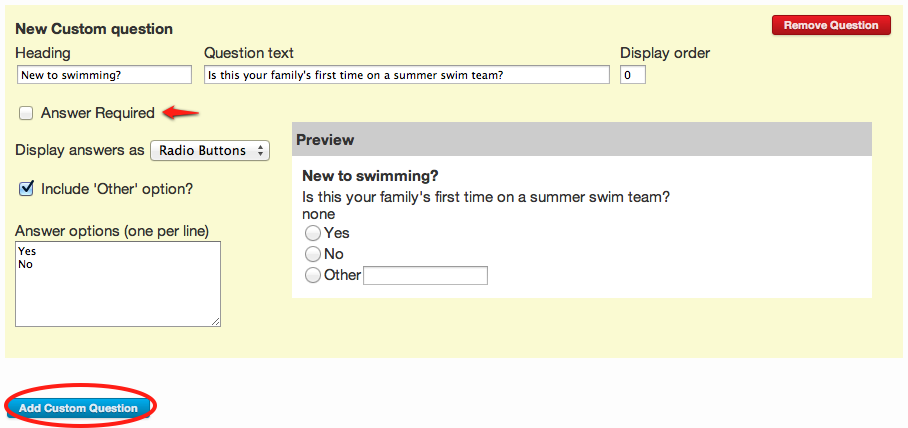
Click Add Custom Question to enter another question, or click Remove Question to clear it.
» Note: To view the answers to custom questions, download the registration data from the View Registrations or Reports pages.
Acknowledgements/Waivers
Click "+Add Acknowledgement Section" for each Liability Waiver, Photo Release Waiver, Facility fee, Volunteer Opt-Out agreement, Resident confirmation or Non-resident (non-member) fee, Neighborhood or HOA fee, Scholarship Funds, etc. you will be including on your registration form.
Enter the title, text, and display order of your acknowledgement.
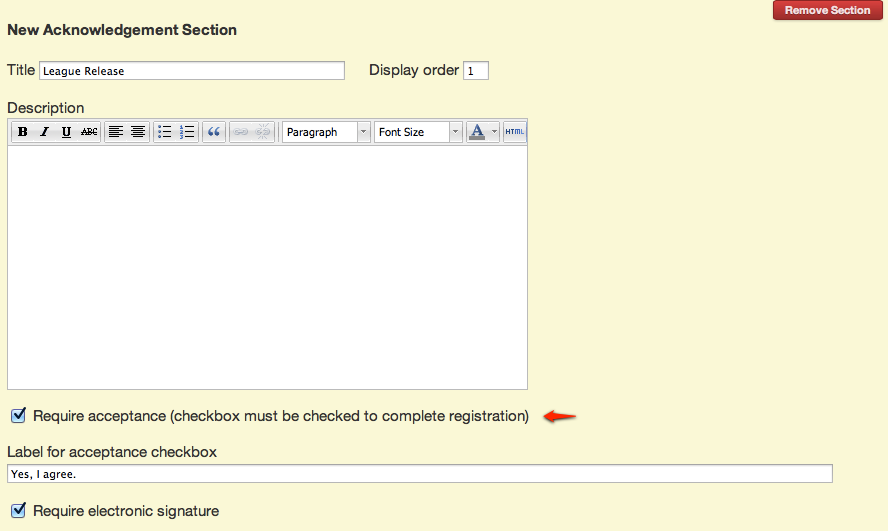
- Click Require Acceptance if it is necessary for registration approval, and review or change the text you want your users to see next to the checkbox.
- Require electronic signature will allow the registrant to enter their initials to indicate acceptance.
➧ Automatic Role Assignment (optional)
You can automatically assign all parents/guardians to a Role you specify when the acceptance box is checked.
Assignment during registration to an exempt Volunteer Opt-Out Role will allow users to bypass the volunteer page and pay a fee (see below).

» Tip: Some teams like to use this to assign all first-year parents to a "First Year Parents" Role, so they can communicate to this group specifically. A great way to provide tips and suggestions to these newbies to make them feel more comfortable and excited about volunteering etc.
➧ Acknowledgement Fees (optional)
Check Include additional fee to allow the collection of an additional fee required for registration, such as a non-resident, non-member, volunteer opt-out fee or other types of one-time per swimmer or per registration fees.
» Tip: there is a place in the Payment Section to add an HOA or Club member number for registration payment.
Set the parameters of your fee and a description your users will see on the payment confirmation page. The example below shows how to charge a non-member facility fee per swimmer, except for those older swimmers who already pay a reduced registration fee (see Age-Range Fee Override above).
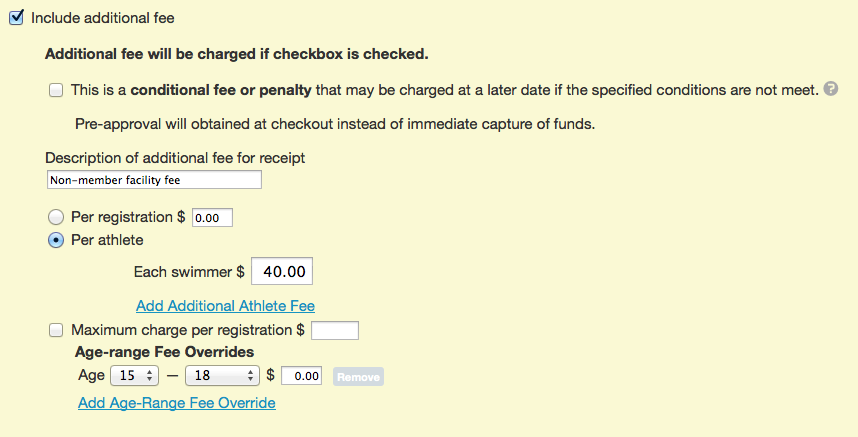
Fees can be charged immediately (as in the example above), or pre-approved for capture or release in the future (conditional fee).
➧ Conditional Fees (optional)
Conditional fees provide a way to collect pre-approved fees at a later date if some condition is not met.
For example, you can charge a "Volunteer Penalty" as a conditional fee per swimmer or per family, be applied during registration but only charged to the pre-approved credit card after the season is over.
» Note: The pre-approval is not a "hold" on the card, so it won't affect the member's ability to use their credit card during this time. Instead, it is a pre-approval in the sense that the member has authorized their card details to be stored temporarily (with Stripe, not SwimTopia) for use in a future transaction, if necessary.
During checkout, conditional fees are noted separately from all other itemized charges. Only the "Total Amount Due" will be charged at checkout.
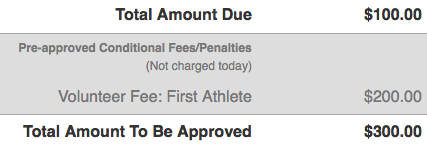
» Note: Our payment processor must be set up and enabled in your registration form in order to process conditional payments during checkout. ➞ See our Stripe Account Setup article for more information.
➞ See the Conditional Fees: Pre-Approve, Capture & Release article for more specific details on this topic.
➧ Shared League Acknowledgement Sections - Waivers and Fees
SwimTopia offers a feature to integrate league waiver sections into your team's registration form. These waiver sections can include fees to be paid directly to your league, should your league require it.
Shared Acknowledgement Sections will automatically be added to registration forms on all team sites created or copied after the acknowledgement section is published by the league.
If your team has already created your registration form before the league published the acknowledgement section, it will not be automatically added. Your team admins will need to manually add the form.
➞ See League Shared Acknowledgement Sections on Your Team’s Registration Form for full details and payment requirements.
➧ Other Ways to Use an Acknowledgement
Do you need to collect additional information through a Google Form, or want to ask your members to sponsor a family, or instruct members how to provide documentation such as birth certificates? Here are some additional ways you can be creative with your acknowledgement forms section:
➞ Require Additional Documentation
Some teams require parents to provide documentation such as birth certificates, vaccination cards, certifications, insurance, etc. We do not provide support to upload and store this information, so you can either provide instructions for where the parent should send this information on your registration form or use a service such as Dropbox or Formfacade (embed your form into a text area snippet on your website).
➞ Embed a Google Form
When you need to collect additional information per athlete or any information that does not need to be linked to a family's registration form, one option would be to embed a Google Form in an acknowledgement (or any webpage). This data will not be stored in your site.
Learn how ➞ Embed a Google Form
➞ Request Family Sponsorships
You could use an acknowledgement form to request parents sponsor a family or add to the scholarship fund. You would need to come up with some amount $100 etc. and you would not check the Require Acceptance checkbox, since this should be optional. Make it very clear this is optional and not to check the box if they do not want to participate.
➞ Provide additional discounts using a negative fee
There can be many applications for using a negative fee to provide discounts. For example, if you provide discounts to returning members, and do not want to create a separate form, or your team uses Athlete Groups with custom fees, and you want to provide an extra discount to families with multiple athletes (example below):
➞ Embed an Image of Your Waiver
Although users would not be able to sign the image of the waiver, if you would rather display a waiver you already have created, you can embed an image in the acknowledgement box.
You would upload the files to the Settings > Uploaded Files of your Manage Team admin console, and then click on the title to copy the URL of the file to enter in the HTML viewer (<>) on your registration form.
The URL would look similar to this:
<img src="https://swimtopia.s3.amazonaws.com/3002/embed/e60a3012-4f9d-4974-a55f-85fa08b14d6c">
The end result would look similar to this:
➞ Next, begin the Athlete Groups section (if using this feature). If not using Athlete Roster Groups, skip to the next section - Registration Form - Medical Section.
hcmanageregistrationnewregistrationform

Comments
0 comments
Article is closed for comments.