If your meet results history is stored in your Hy-Tek Team Manager database, you can import an MDB file with this history into your SwimTopia website. The import tool will create seasons (in years) based on date ranges and add the meets/results to each season. Any athlete that has results for a meet within a specific season is affiliated with that season (along with family members included in the file).
What if I don't have access to this information?
Don’t worry, the SwimTopia registration process will collect all the personal data for you. If you don’t have an MDB file, but you do have a collection of meet result files (e.g. HY3, SD3 format), you can create the meets and import each file individually (we do not have a bulk import for result files).
» Note: If you keep your time history current in a TeamUnify, or Active SwimManager database, or you are using our Team Topia product, you can find the specific import instructions for those systems here ➞ Data Imports - Team Roster and Time History
Covered in this Article:
- History Export from Team Manager
- Import the file into your SwimTopia site
- Import an Active or Previous Season Team Roster
- Viewing Imported Data and Exporting Your Roster
- What's Next...how do parents log in?
- Need Help?
➧ History Export from Team Manager |
|
» Tip: Be sure you are exporting from Team Manager to obtain your full team history and historical roster. Meet Manager is not a good source for a complete team roster, because it is focused on a single meet. If your team does not have a current Hy-Tek Team Manager database, we suggest using our Excel Spreadsheet - Team Roster Import (.xlsx/ .xls/.csv) option. In Hy-Tek Team Manager, the roster and time history are exported as follows (assuming Hy-Tek has not changed this process):
➧ Step 1: From the File menu, go to Export > Generic MS Access
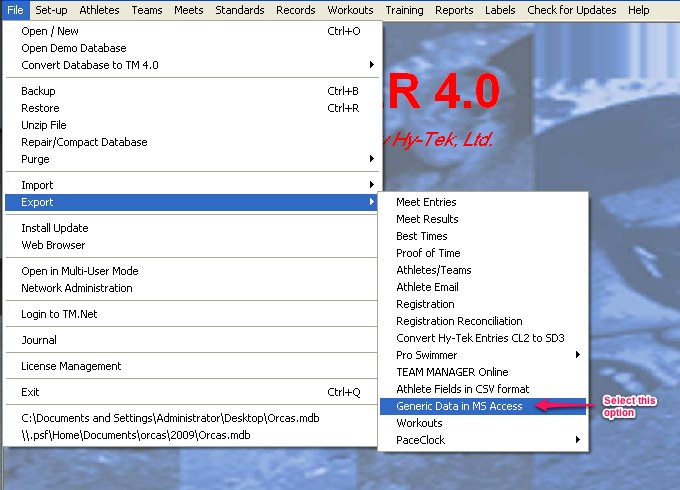
➧ Step 2: Be sure to select the option to export athlete information, individual and relay results and click OK to save the file. The file name should end in ".mdb".
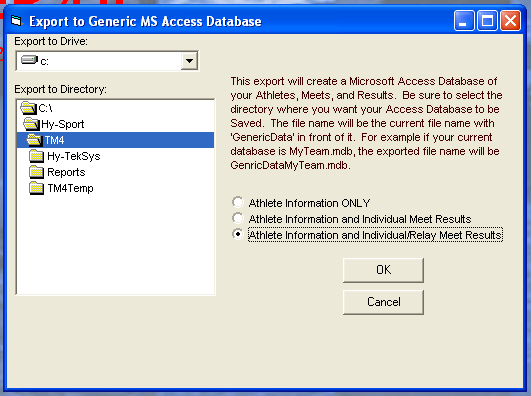
➧ Step 3: The resulting file will begin with "GenericData" and end with ".mdb". (e.g., "GenericDataMosasaurs.mdb"). If the name doesn't resemble that, double-check the steps above to make sure you are performing an export. If there are multiple files, choose the one that matches this description.
» Note: Compressed files (.zip) are also accepted when importing data and suggested if larger than 20MB. |
➧ Import the file into your SwimTopia site |
|
After you have exported your data, and created your historical seasons (if applicable), your next step is to import this data into your new SwimTopia site. This is done from the Manage Team admin console under the Settings > Import Roster or Time History page as shown below. ➞ Reference the Import Roster or Time History article for additional instructions.
|
➧ Import an Active or Previous Season Team Roster |
|
The MDB import will provide historical data only, as it's centered around results. If an athlete in the file does not have any results to import, the athlete is not imported. SwimTopia's registration process will create your roster for the active season, but if your team has already opened registration, or you want to import last season's full roster in case there are additional athletes that were not imported with the time history import, we provide a few options: ➧ Option 1 (preferred): Use our Excel spreadsheet format. ➞ See Excel Spreadsheet - Team Roster Import (.xlsx/.xls/.csv). ➧ Option 2: Mark the athletes in Team Manager as 'Active', and follow the process outlined in this section of our Import Roster or Time History article, to request that we load your data. Keep in mind, this could take 24-48 hours to complete since it is based on our queue of requests, but these are assigned a higher priority. |
➧ Viewing Imported Data and Exporting Your Roster |
|
After your data is imported, ➞ see our tutorial on Viewing your Team Roster and History. To export your roster from your team site, ➞ see our Exporting Athlete/Team Roster Report article. |
➧ What's Next...how do parents log in? |
|
Your parents create their accounts through the registration process. Regardless of whether you imported a past or active season roster, we suggest that you create a registration form and invite your parents to register so members can activate their accounts by setting a password. This can be a simple form for collecting contact information or you can use all sections of the form as needed. Each season they register to be affiliated with the active season, but they don’t have to activate their accounts more than once. ➞ See our article on Creating New Accounts - How do Parents Log In? for more details. |
➧ Need Help? |
| If you have any questions about this format or the roster import process, here are our SwimTopia Support Options for assistance. |
hcmanagesettings hcmanagesettingsimportrosterortimehistory hcteammanagerimport

Comments
0 comments
Please sign in to leave a comment.