The purpose of this article is to explain the USA Swimming membership status that you’ll see upon registration confirmation and under your "My Account" page. We’ll also explain what steps to take should your membership not be in good standing, or should you need to set up a new USA Swimming account.
Covered in this Article:
- USA Swimming Membership Requirement
- USA Swimming Membership Statuses
- USA Swimming Online Member Registration (YouTube Tutorial)
- USA Swimming Online Member Registration (Summary)
- Got Questions?
USA Swimming Membership Requirement
A USA Swimming membership "in good standing" is required for:
- Athletes competing in sanctioned meets
- Non-athletes who interact directly with athletes as a regular part of their duties
➞ Learn more about non-athlete membership requirements: Positions and Volunteer Roles Requiring USA Swimming Non-Athlete Membership
USA Swimming Membership Statuses
Upon registering on your teams' SwimTopia site, you will see a confirmation screen and receive a confirmation email with the USA Swimming membership status for each person on the registration. This includes athletes and parents (non-athletes).
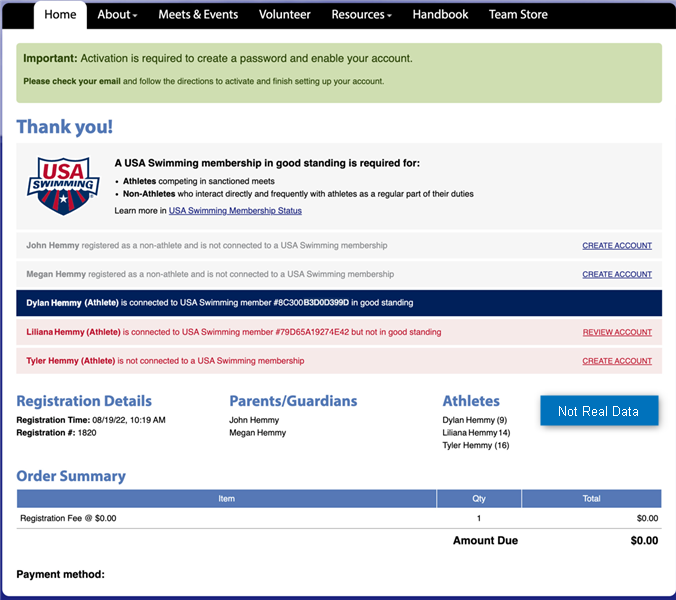
If an athlete's membership status is anything other than “Connected, in good standing,” you will need to take action. The specific action is dependent on the status displayed and can be done from the registration confirmation screen, confirmation email, or the athlete's profile from your "My Account" page (examples below).
➧ Connected, in good standing
(No action needed) The USA Swimming account is synced to your SwimTopia account. A link is provided to direct you to the USA Swimming member login where you can log in to view your membership.
Athlete “My Account” Profile
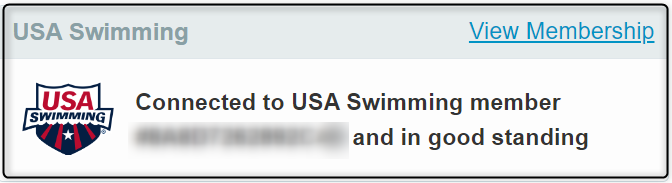
➧ Connected, not in good standing
(Account review required) A link is provided to direct you to the USA Swimming member login where you can log in and resolve any issues.
Athlete “My Account” Profile

➧ Not connected to membership
(Register, or contact your team admin if already a member of USA Swimming) We were unable to match your registration to a USA Swimming membership. If you have not registered for a USA Swimming membership, there will be a link to Register with USA Swimming.
» Note: If you think you are already a member of USA Swimming and this is in error, contact your team admin. They can assist by looking for a matching USA Swimming account and syncing it to your SwimTopia account.
Athlete “My Account” Profile

Non-Athlete “My Account” Profile
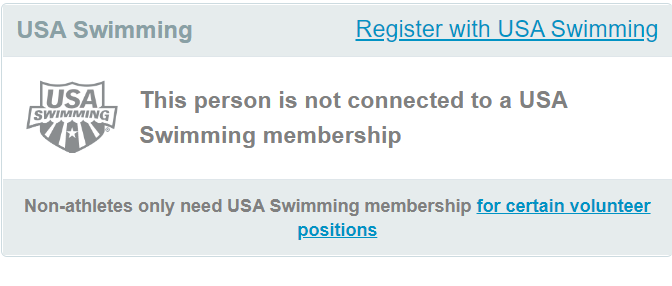
» Note: None of the above statuses will display if your team has not been connected to USA Swimming. Once your team admin connects your team to USA Swimming, your USA Swimming membership will likely sync to your SwimTopia account. If there are any problems with your USA Swimming membership, your team admin should be in touch with you.
USA Swimming Online Member Registration (YouTube Tutorial)
Register any member that needs a USA Swimming membership on the USA Swimming Online Member Registration page. Below is a short video explaining this process.
USA Swimming Online Member Registration (Length 4:37)
USA Swimming Online Member Registration (Summary)
Below is a summary of the steps outlined in the YouTube video above:
➧ Step 1: Click on the Register with USA Swimming link provided in your registration confirmation email, or from your “My Account” screen. (If you cannot find this link, contact your team admin.)
➧ Step 2: Verify you are registering for the correct USA Swimming club. (If you do not see the correct club listed, contact your team admin.)
➧ Step 3: Select whether the membership is for you or another person.
➧ Step 4: Select the new member option since you are registering an account.
➧ Step 5: Enter the member's contact information and birthdate. This data will be used on your team’s SwimTopia site as well.
➧ Step 6: Continue to enter the Emergency Contact information. Select “ADD MORE CONTACTS” if additional family members need to be listed on the account.
➧ Step 7: Select the applicable USA Swimming membership (Click on the “Details” links provided for an explanation of each option.)
➧ Step 8: On the next 3 screens, you will select your Ethnicity (Optional), Competition Category (Required), and Disability (Optional).
➧ Step 9: Verify the information entered.
➧ Step 10: Review Fee Details. You also have the option to provide a donation to cover the technology fee (credit card processing fee) and to the USA Swimming Foundation. Submit when done.
➧ Step 11: Check Out.
You will be brought to your family account dashboard within the USA Swimming member portal where you can manage your USA Swimming account(s).
» Note: The USA Swimming account should be synced to your SwimTopia account within a few minutes. This will only occur automatically if the contact data matches exactly. If it does not, your team admin will need to manually match the data. You can check the status by going to My Account. If your USA Swimming membership status is not synced, contact your team admin. Also, keep in mind that no team management systems sync with USA Swimming’s SWIMS time history data at this time.
Got Questions?
SwimTopia integrates with SWIMS 3.0, syncing USA Swimming membership information and status with each member’s SwimTopia account information.
A USA Swimming member’s account profile information is managed within SWIMS and must be updated from the USA Swimming member login and cannot be edited within the SwimTopia account. This includes First Name, Preferred First Name, Middle Name, Last Name, Competition Category, Birthdate, USA Swimming Email, and Mobile Phone.
» Note: Updates to the profile in the USA Swimming account will sync back to your SwimTopia account. A separate version of the physical address and SwimTopia email (if present) are stored in the SwimTopia profile and can be edited within SwimTopia, but this will not update the USA Swimming account.
If you have questions about the status of an account, or how to create or update a USA Swimming account, we suggest discussing this with your team administrator or contact USA Swimming directly.
Also see ➞ USA Swimming’s Online Member Registration

Comments
0 comments
Please sign in to leave a comment.